FOR ASSISTANCE SUBMIT A REQUEST VIA OUR SERVICE CATALOG
Training Assignments & Reports
Systemwide Compliance and Campus Safety Training Assignments
The following table is a partial list of training assigned to most employees of the University. Required training may vary by organization, department, supervisor, and job duties.
Compliance Training: Ensuring we know the laws, regulations, and policies which govern our work; and, understand why and how we should observe and apply them.
| Training | Retraining Frequency | Initial Grace Period* | Required of | Training Owner(s) |
|---|---|---|---|---|
| CANRA Mandated Reporter Training | Every 2 years | 60 Days | Mandated reporters | |
| Clery Act Training for Campus Security Authorities | Every 2 years | 30 Days | Campus Security Authorities (CSAs) | |
| Laboratory Safety Fundamentals | Every 3 years | 5 Days | Anyone working in or who supervises others who work in a laboratory or technical area. Fulfills Safety Orientation. | |
| Safety Orientation | Every 3 years | 90 Days | All employees, contingent workers (including volunteers), and campus affiliates. Can be fulfilled by Laboratory Safety Fundamentals. | EH&S: Safety Training |
| UC Abusive Conduct in the Workplace | Once | 90 Days | All employees, contingent workers, and campus affiliates | |
| UC Cyber Security Awareness Fundamentals | Annually | 42 Days | All employees, certain contingent workers, and campus affiliates | |
| UC Ethics and Compliance Briefing | Every 2 years | 60 Days |
All UC employees, with the exception of extramurally funded researchers, who take the UC Ethics and Compliance Briefing for Research instead. Additionally, the training should be completed by anyone to whom any one of the following apply:
|
|
| UC Ethics and Compliance Briefing for Researchers | Every 2 years | 90 Days |
UC researchers as identified by the Office of Ethics, Compliance and Audit Services (ECAS) or UCR Office of Research Integrity.
|
|
| UC Sexual Violence and Harassment, Anti-Discrimination, Prevention and Education (SHAPE) Training for Supervisors, MSP, and Faculty | Every 2 years | 42 Days | All faculty and supervisory employees (based on employee relations and classification codes per UCOP or listed direct reports per UCPath) | |
| UC Sexual Violence and Harassment, Anti-Discrimination, Prevention and Education (SHAPE) Training for Non-Supervisors | Every 2 years | 42 Days | All non-supervisory employees. | |
| UC Workplace Violence Prevention Training | Annually | 60 Days | All employees, except sworn law enforcement officers or those who are assigned Workplace Violence Prevention in Healthcare. |
*Rehires or intercampus transfers will be due based on any prior completion dates.
FAQ: Required Training Status Reports
Managers and Learning Coordinators may access training exception reports from the Manager Dashboard, required training reports from the Team Compliance Dashboard, as well as attendance, required training status, and recharge reports for their direct reports and/or viewable users via Advanced Reporting. For all other report requests, please contact ucrlearning@ucr.edu.
The campus UCR Compliance Training Dashboard is available on SharePoint.
-
Who is on this report?
Only individuals with active profiles who are assigned the training in the UC Learning Center will appear on a required training report.
-
Why isn't this person on the report?
Either they are not assigned the training and/or they do not have an active profile in the UC Learning Center (UCLC).*
An employee/contingent worker will have an inactive profile in the UCLC if they are terminated in UCPath or if a short work break or leave of absence has been entered into UCPath. Once their payroll status in UCPath changes back to active they will be reassigned required training within two business days of the status change in UCPath.
*For reports filtered to a specific ORG or department, the employee/contingent worker's Home Department should be what is reflected on reports from the UCLC. If a person has multiple jobs, or appointments, in UCPath, they will strictly be included in reports for the organization associated to their primary job as flagged in UCPath.
-
This employee/contingent worker separated, why are they still on the report?
Employees and contingent workers who are separated in UCPath should automatically drop off reports. If the person has left the University, please check their status in UCPath. Please note it takes two business days for changes in the payroll system to be reflected in the UCLC. If the UCLC is not reflecting the status in UCPath after two days, please submit a General Inquiry via our Service Catalog.
-
This affiliate left, why are they still on the report?
If an affiliate (who is not active in UCPath as a contingent worker) has left the University, please work with ITS to expire their NetID in IAMRiverside/LDAP. This should trigger the deactivation of their affiliate profile in the UCLC and they should drop off the report.
NOTE: If they were entered into UCPath as a contingent worker (CWR), please terminate their CWR instance in UCPath. CWRs should be treated like employees in terms of UCLC access.
-
This student graduated, why are they still on the report?
If they have an employee/contingent worker profile (user number is all numerals) please check the UCPath system to see if they have an active appointment. Once terminated in UCPath, they should drop off any reports within two business days.
If they have a supplemental user profile (user number begins with “RI”) then the intention is for their profile to be deactivated when they graduate and become inactive in Banner. This should be an automated process based on Banner.
If the student-affiliate profile should be removed from a training assignment before they graduate, please submit a General Inquiry via our Service Catalog.
If the student is not an active employee/volunteer and has graduated, but they are still appearing on required training reports, please submit a General Inquiry via our Service Catalog and include detailed information about the student and the report on which they appear.
-
This person completed the training, why are they showing as overdue?
There could be several causes for this.
If they see the activity listed as completed/attended on their training schedule and they accessed the UCLC prior to being active in UCPath, this is an indicator they may have duplicate profiles in the system. If this is the case please contact ucrlearning@ucr.edu to have the training records merged under the permanent employee/CWR profile.
If their status in the course remains listed as In Progress, please review the available FAQs on eCourses. If the FAQs do not provide a recommendation that resolves the issue, please submit a Report an Issue ticket via our Service Catalog, so that we may investigate the cause. If the individual can provide proof of completion (a completion confirmation email or a screenshot confirming their participation) please include it.
-
This person is no longer in our department, why are they on our report?
If they are an employee or contingent worker please check their home department listed in UCPath (i.e., their primary job department) and update if needed. If they are an affiliate who is not active in UCPath, please check IAMRiverside. Updates to either system will take two business days before being reflected in the UCLC.
If UCPath and IAMR have been updated for more than two business days and the incorrect department is still appearing on reports, please submit a Report an Issue ticket via our Service Catalog.
Often when a student employee/CWR separates from the University they still require access to safety training in the UCLC and their profiles are manually reactivated to provide access. When this happens, their department in the UCLC is manually changed to their department of study. If they are rehired by the University, the new payroll data cannot overwrite the manual changes and additional manual updates are required.
-
How is compliance calculated?
An individual is considered in compliance when they complete the assigned training activity by or before the due date or certificate expiration date. The compliance rate is calculated by dividing the number of learners who have completed the assigned training (and are not overdue to retake the training) by the total number of assigned learners.
-
How should I interpret the requirement status?
- Assigned — Someone who has been assigned training, is not past their initial due date yet and has never launched or started the course.*
- Overdue — Someone who is past their initial due date and has never launched the course.**
- Expired — Someone who completed the course in the past and whose certification has expired, meaning they are overdue to retake the course**
- In Progress — Someone who has launched the course but never completed it, they may still be in their initial grace period or they may also be Overdue or Expired. Please check their Due Date.*
- Satisfied — Someone who has completed the assigned training and their certificate has not expired. They will need to retake the course if the certificate has an expiration date.
*On certain compliance reports assigned and in-progress are combined to read as: Assigned – This person has been assigned but has not yet completed the training. They are still within their grace period to complete or retake the training. They need to complete the course by the indicated due date. Note: This category now includes anyone who is in-progress in the course with a future due date.
**On certain compliance reports overdue, expired, and in-progress are combined to read as: Overdue/Expired – This person either did not complete the course by the initial due date or they have not retaken the course by their certificate expiration date. They are overdue to complete or retake the training. Note: This category now includes anyone who is in-progress in the course with a due date in the past.
-
An employee or contingent worker is showing an email address of NoEmail@ucop.edu and/or they cannot log in?
All employees and contingent workers (CWR), including student employees/CWRs, should have active user profiles in the UC Learning Center within two business days of being active in UCPath.*
In order for them to be able to log in, their employee ID from UCPath must be matched in IAMRiverside (IAMR) to their UCR NetID. If their email address is missing in the UCLC and they are unable to log in, then this may be an indicator that there is a mismatch between IAMRiverside and UCPath. If IAMRiverside is not accurately showing their EID then a ticket to ITS is recommended.
Note, depending on the onboarding process used, an additional UCR NetID may have been issued which is now associated to the EID in IAMR and profile in the UCLC (e.g., they were issued a NetID pre-hire and the NetID was not entered in UCPath during onboarding). In which case, a ticket to ITS is recommended to consolidate the UCR NetIDs and associate the one that will be used to the EID in IAMR.
Once IAMRiverside is accurate, eventually their email address should automatically update in the UCLC. It will be the Business email from UCPath that is pushed to the UCLC. The Business email should be the UCRNetID@ucr.edu email address for identity management purposes.
*If they are an intercampus transfer, their profile may not have moved over to UCR yet, in which case, please submit a Learner & Manager Helpdesk - Report an Issue ticket via our Service Catalog.
-
When is a learner required to retake a course they previously completed?
Some courses are required to be completed or retaken on a regular basis when the certificate of completion issued for that course expires. Learners may review these courses on their Training Analysis (i.e., Required Training) page in the UCLC. Any assigned activity with a certificate expiration date will need to be retaken by the expiration date in order to maintain certification status.
See the table above for a list of systemwide compliance courses and their retraining frequency.
-
How can I update the supervisor listed on this report?
Please see the general FAQ item: I am a supervisor and need to update my listed direct-reports.
-
How can I correct an employee's email address in the UC Learning Center?
Employee and CWR email addresses are pushed into the UC Learning Center from UCPath, specifically the email field labeled “Business”. Please work with your payroll representative to update the Business email address field in UCPath with the employee's UCRNETID@ucr.edu address (required for identity management purposes). Note, intercampus transfers often require a manual request to the UCPath Center to update this field.
-
I am a Manager or Learning Coordinator - Can I access a report myself?
Yes! Managers and Learning Coordinators* have access to several types of reports - Exception Reports located on the Manager Dashboard, a Team Compliance Dashboard, and Advanced Reporting. Advanced Reporting includes a required training status report you may pull any time. See the Manager Guide for details.
*See the Access & Roles page for details on Learning Coordinators.
Assignments & Reports
For Managers, Training Owners, and Org. Administrators
Find detailed information, including process maps and related FAQs, on the Training Assignments and Reports page.
Managers & Learning Coordinators may access required training status reports on the Team Compliance Dashboard or can pull custom attendance reports from Advanced Reporting.