FOR ASSISTANCE SUBMIT A REQUEST VIA OUR SERVICE CATALOG
Access & Roles
- Faculty, Staff, Academics, Student Employees, and Contingent Workers (including Student Contingent Workers) — or those entered into UCPath in either an employment or contingent worker instance.
- UCR Students — this includes nonemployee/non-contingent-worker students who must complete training for facilities access, see below for details.
- Affiliate-Exceptions and LMS Guests — individuals who are not entered into UCPath but are involved in campus activities or work and have been issued a UCR NetID, e.g., vendors.
HIRING DEPARTMENTS & SHARED SERVICES CENTERS: Visit the UCPath Campus Support Center website for details on the latest UCR NetID Generation and Onboarding Process that is part of the IAMRiverside Implementation.
NOTE: Information in this section is currently under review and being updated based on the IAMRiverside implementation as well as planned changes to UCR Policy 650-85: Volunteers, Contingent Workers, and Persons of Interest Appointments on Campus. Please check back in the future as updates will be provided as they become available.
UCR Student Access
For student employees and contingent workers, it is critical that student information in Banner matches what is in UCPath - this includes Social Security Number (or ITIN), date of birth, address, phone number, and legal name. If your information has changed since you first started as a student, or you think corrections may be needed, make sure you've updated your data in R'Web > Personal Information where possible or contact the Registrar's Office.
Student access to the UC Learning is not automatic or guaranteed. Non-employee/Non-contingent-worker students should strictly access the UC Learning Center to complete activities required for facilities access, such as when volunteering in a lab for academic credit.
Access Resources
Roles
There are different roles in the UC Learning Center. Some roles are established automatically through payroll and some must be established through the LMS Administrator. Different roles do not require separate logins – they just add to the functionality available after logging in. Continue reading for information about some of the different roles available in the UC Learning Center.
-
LEARNER
Everyone who accesses the UC Learning Center is automatically given learner access. You will find the learner icon at the top of the page when you login. This role allows you to do the following:
- Browse the Catalog and search for specific learning activities
- Register for available learning activities
- Launch online courses
- Review status of assigned learning activities
- Review transcript of completed activities
- Add self-reported training to your transcript
See the online Learner Guide for step-by-step instructions for various tasks.
-
MANAGER
If you have direct reports established through the UCPath payroll system, you will automatically have access to the manager role (in addition to the learner role). You will see the My Team menu at the top of the page when you login. The manager role provides the following functionality:
- Review current registrations for direct reports
- Register direct reports into learning activities
- Review the status of required learning activities for direct reports on the (e.g., export exception reports by individual or activity from the manager dashboard)
- Receive a copy of email notifications of overdue learning activities for direct reports
- Access the Team Compliance Dashboard for quick access to required training reports
- Access to attendance and required training status reports in advanced reporting
See the online Manager Guide for step-by-step instructions for various tasks.
-
INSTRUCTOR
If you have been identified as someone who is responsible for facilitating specific learning activities, or you need to have access to the rosters because you have responsibility for specific learning activities, you will be established as an instructor. This role will provide access that is in addition to the learner role and the manager role if you have direct reports. This role is set up by the UC Learning Center Administrator as learning activities are added or scheduled in the UC Learning Center. As an instructor you can:
- Review those who have registered for a specific learning activity
- Print out a sign-in sheet for a learning activity
- Email participants
- Print out certificates of completion for a specific learning activity
- Review the scores for activities where an assessment has been provided to participants
See the online Instructor Guide for step-by-step instructions for various tasks.
-
LEARNING COORDINATOR
The Learning Coordinator role is provided to those who need to be able to enroll others in learning activities as well as check the status of required activities for individuals outside of direct reports. This access is granted by the UC Learning Center Administrator and can be set at the department, division, or organizational unit level. Learning Coordinators can perform the following tasks:
- Register others for learning activities
- Cancel registrations for others
- Check the status of assigned activities for viewable users
- Access the Team Compliance Dashboard for quick access to required training reports
- Access to attendance and required training status reports in advanced reporting
Refer to the Manager Guide for instructions on specific tasks. Note, when viewing the Manager Dashboard, Learning Coordinators will need to change the view dropdown menu from Direct reports to All viewable users.
Process & Requirements
Step One — Training
Before you may be set up in the Learning Coordinator role, you will need to have current certification in the following training through the UC Learning Center:
- FERPA: How to Protect Student Records (RI-SAECO0033)
- Enterprise Accountability Online (RI-ACECO0002)
If your certification(s) is expired, please retake the training.
Step Two — Submit Role Change Request with Supervisor Approval
- Once training is completed, submit a General Inquiry via our Service Catalog.
- Add your supervisor or manager to the ticket watchlist, so that we know your organization approves your access to training records. Or have your supervisor submit the request and add you.
- Provide a list of the ORG, DIV, or DEPT codes and names you require access to (e.g., DIV130 Human Resources). We ask for both the codes and names as names can change faster than systems are updated.